The Export Transactions tool allows you to export and download your transaction data to CSV, QIF, OFX or QFX files.
You can find the Export Transactions tool by clicking on Tools at the top of the page, then click on the Export Transactions link.The Export Transactions tool uses the Search form to help you narrow down which transactions you want to export. Check out the Search Tool knowledge base article for more information on all the options.
The only change to the standard search form is the addition of the Format option. By default, CSV is selected. This is a file type that can be opened in any spreadsheet application. The other options are all industry standard formats for financial data.
After using the form to narrow down which transactions you want to export, click the Export button and a Save File dialog will pop up. You can choose where on your computer you would like the file to be saved.
The data that gets exported will change slightly depending on the file format you choose and whether you're a ClearCheckbook Premium member.
The CSV format can contain all of these fields: Date, Amount, Description, Category, Account, Cleared Status, Check Number, Memo, Payee, Additional User Name and Balance
Since these file formats have standards, we can only export certain fields which are: Date, Amount, Description, Category, Account, Check Number, Memo and Split Data
Description field will contain both the description and payee data, if the payee field is enabled. If the transaction is a split parent, the split children will also be attached to that transaction.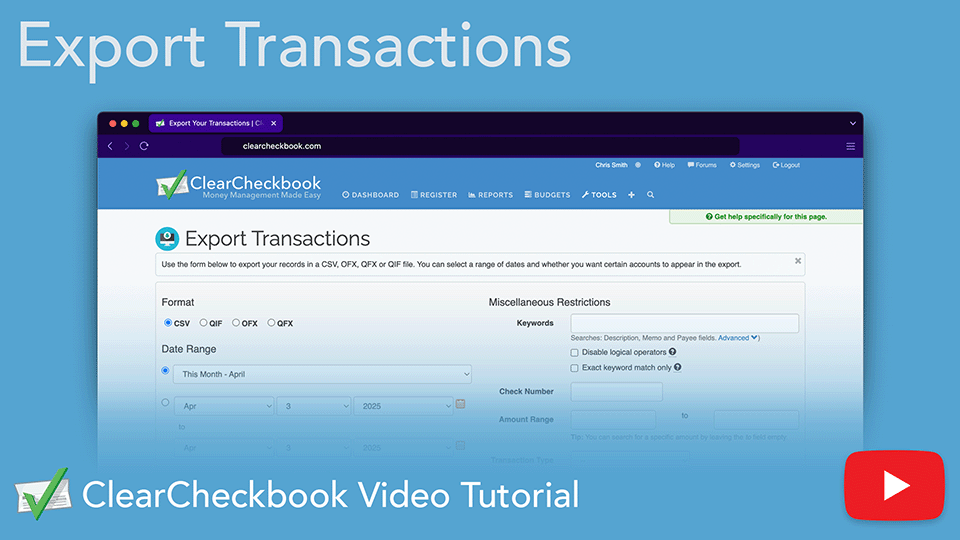
Learn how to export your ClearCheckbook transactions to a CSV, QIF, OFX, or QFX file for taxes, analysis, or backup. This video shows multiple ways to export and how to filter transactions by date or type for more control.
Direct link to YouTube