The Asset Management tool allows you to manage any of your assets that aren't currently tracked elsewhere in ClearCheckbook. The sum of these assets will also appear in the Net Worth gadget on the Dashboard
You can find the Asset Management tool by clicking on Tools at the top of the page, then click on the Asset Management link.The Asset Management tool is where you can manage any assets that aren't otherwise being tracked in ClearCheckbook.
Any asset value from this tool is also used in the Net Worth gadget and Net Worth History report.To add a new asset, click the blue + Add New Asset button at the top of the Asset Management page. When you do, the Add an Asset form will appear.
The Add an Asset form has the following fields which are explained in the table below.
| Field | Description |
|---|---|
Name |
The name of the asset |
Inception Value |
The value of the asset when you obtained it |
Inception |
The date you obtained the asset. This is used for the Net Worth History report |
Note |
Optional. Any additional information you want to keep track of for this asset. |
The total current value for all of your assets are shown in the green box at the top of the Asset Management tool.
The asset list shows all of your assets listed in alphabetical order by asset name. The value and inception date are shown at the top right side of the asset block. Links to edit and delete the asset are in the bottom right corner.
The Value Over Time section lets you keep track of how the asset has appreciated or depreciated over the last two years. These values are used in the Net Worth History reports and the most recent value is used for the current worth of the asset.
To adjust an asset's value over time, click the icon at the bottom right corner of the asset. When clicked, a form will appear where you can enter the value of the asset for each month for the last two years.
To edit an asset, click on the icon at the bottom right corner of the asset you want to edit. When clicked, an edit form will appear where you can change any of the information about the asset.
After adding assets to this tool, the total asset value will appear in your Net Worth gadget and Net Worth History reports.
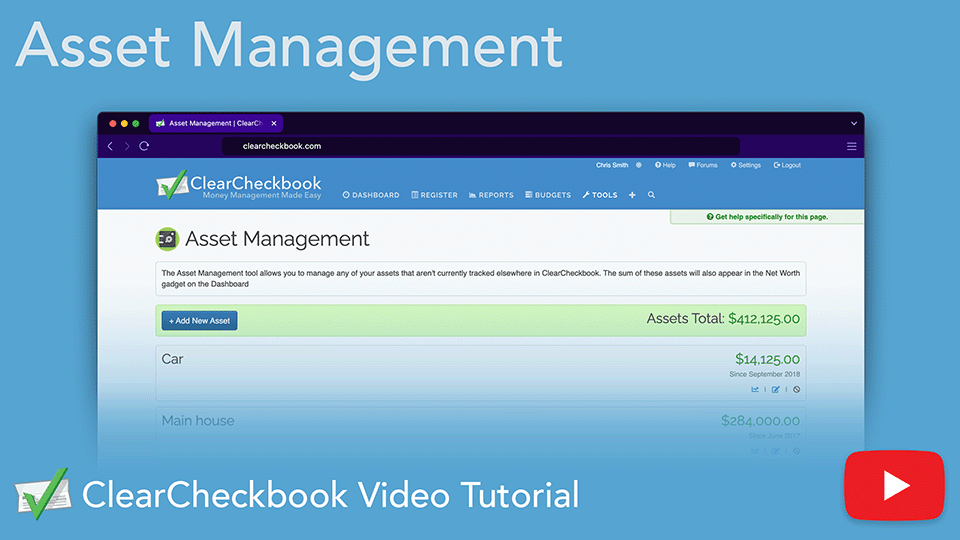
Make your Net Worth truly reflect your financial reality with our Asset Manager. This tool lets you easily track valuable assets like your home, car, or collectibles by logging purchase values, monthly estimates, and sale history. Update asset values over time and see them integrated directly into your Net Worth reports. A must-have for complete and accurate wealth tracking!
Direct link to YouTube